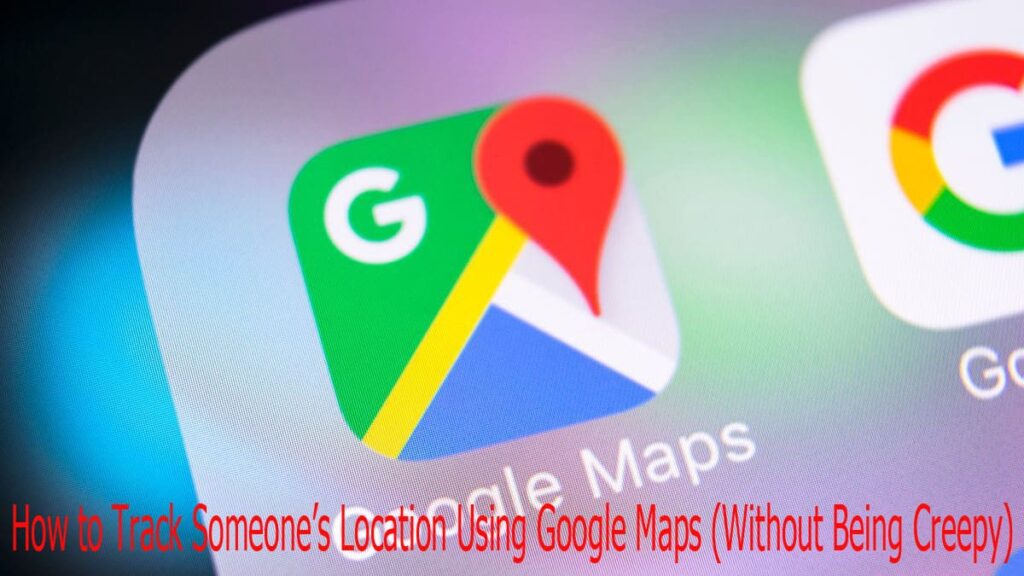Ever wondered where your friend is when they say “on the way” but haven’t moved an inch? Or maybe you’re just trying to make sure your kid made it to school safely. Good news: Google Maps makes it super easy to share and track someone’s location in real-time, and yes — it’s all perfectly legit as long as there’s consent.
In this guide, I’ll walk you through all the ways you can track someone’s location using Google Maps, how to ask for it, how to share yours, and how to stop sharing when you’re done. This is the only guide you need, whether you’re using Android or iPhone.
Quick Disclaimer
Before we dive in, remember: tracking someone without their permission is a serious violation of privacy. The methods below only work if the person wants to share their location with you. No sneaky business here.
How Location Sharing Works in Google Maps
Google Maps lets you share your live location with someone for a set amount of time — say, 1 hour — or indefinitely (until you turn it off). Additionally, you can ask someone to let you know where they are.
This works on both Android and iOS. You both just need:
- The Google Maps app (duh)
- A Google account
- Internet connection
- Each other added in Google Contacts (optional, but helpful)
How to Share Your Location on Google Maps
Here’s how to let your family know where you are in real time, whether you’re traveling, meeting up with a buddy, or simply want them to know:
On Android or iPhone:
- Open Google Maps
- Tap your profile picture in the top-right corner
- Tap Location Sharing
- Hit the “Share location” button
- Select the duration of sharing (e.g., “Until you turn this off” or an hour).
- Select the person you want to share with (from contacts), or choose an app like WhatsApp, Telegram, etc.
- Hit Send
Boom. They’ll now see your live location on their Google Maps app.
How to Request Someone’s Location
If someone hasn’t shared their location yet, here’s how you can politely nudge them:
- Open Google Maps
- Tap your profile picture
- Go to Location Sharing
- Tap the contact who previously shared with you (or tap “+ New share” if it’s your first time)
- Tap “Request”
They’ll get a notification and can choose to share their location or ignore it. If they ignore you… maybe take the hint.
How to Track Someone During a Trip (Using ETA Sharing)
Google Maps also lets people share their trip progress with you. This means you can watch them moving on the map in real-time while they’re navigating somewhere — including their estimated time of arrival (ETA).
To use this:
- The person must start navigation in Google Maps
- Swipe up on the bottom info panel
- Tap “Share trip progress”
- Choose your contact (or send via a messaging app)
You’ll now see live updates of where they are on their route and how long they’ll take to arrive.
How to Stop Location Sharing
Once you’re done, here’s how to stop sharing:
- Go to Google Maps > Profile Picture > Location Sharing
- Tap the person’s name
- Tap “Stop”
And just like that, you disappear (from their map at least).
Pro Tips to Make Life Easier
- You can share location with multiple people at once
- Is the battery low? Google Maps can display the user’s battery level.
- If you’re the one being shared with, you can set notifications when they arrive or leave a location (Android only, for now)
- Shared links can be sent via apps like WhatsApp, Telegram, or email — perfect for non-techie folks
What If You Don’t See Their Location?
There are several reasons why a person’s location may not appear:
- They haven’t shared it yet
- They turned off location services
- Their phone is off or offline
- You’re not in their Google Contacts
- They manually stopped sharing
Make sure both sides have location permissions enabled and strong signal.
Final Thoughts
Google Maps isn’t just about finding places — it’s also about staying connected with people who matter to you. Whether you’re meeting friends, keeping an eye on your kid’s trip to school, or just making sure your partner actually left the house — location sharing makes life easier and safer.
Just remember: always ask before tracking, and turn off sharing when it’s no longer needed.
Bonus: You Can Also Check Past Locations
If the person has Location History turned on, you can view their Timeline on Google Maps. Just go to:
Google Maps > Your Timeline > Calendar icon
Here, you can see where you (or someone logged into your account) have been.
Super handy, but again — only with consent and the same account logged in.
Now you’re all set. Go ahead and use Google Maps like a location-sharing pro — the right way.